垂直幻灯片
¥Vertical Slides
默认情况下,你的幻灯片使用水平滑动过渡。这些水平幻灯片被视为你演示文稿中的主要幻灯片或顶层幻灯片。
¥Your slides are stepped between using a horizontal sliding transition by default. These horizontal slides are considered the main, or top-level, slides in your deck.
它还可以将多张幻灯片嵌套在一张顶层幻灯片中,以创建垂直堆栈。这是一种在演示文稿中对内容进行逻辑分组的好方法,并且方便添加可选幻灯片。
¥It's also possible to nest multiple slides within a single top-level slide to create a vertical stack. This is a great way to logically group content in your presentation and makes it convenient to include optional slides.
演示时,你可以使用左右箭头在顶层(水平)幻灯片之间移动。当你到达垂直堆叠时,你可以选择按向上/向下箭头查看垂直幻灯片,或按向右箭头跳过它们。以下示例展示了其实际运行的鸟瞰图。
¥When presenting, you use the left/right arrows to step through the top-level (horizontal) slides. When you arrive at a vertical stack you can optionally press the up/down arrows to view the vertical slides or skip past them by pressing the right arrow. Here's an example showing a bird's-eye view of what this looks like in action.
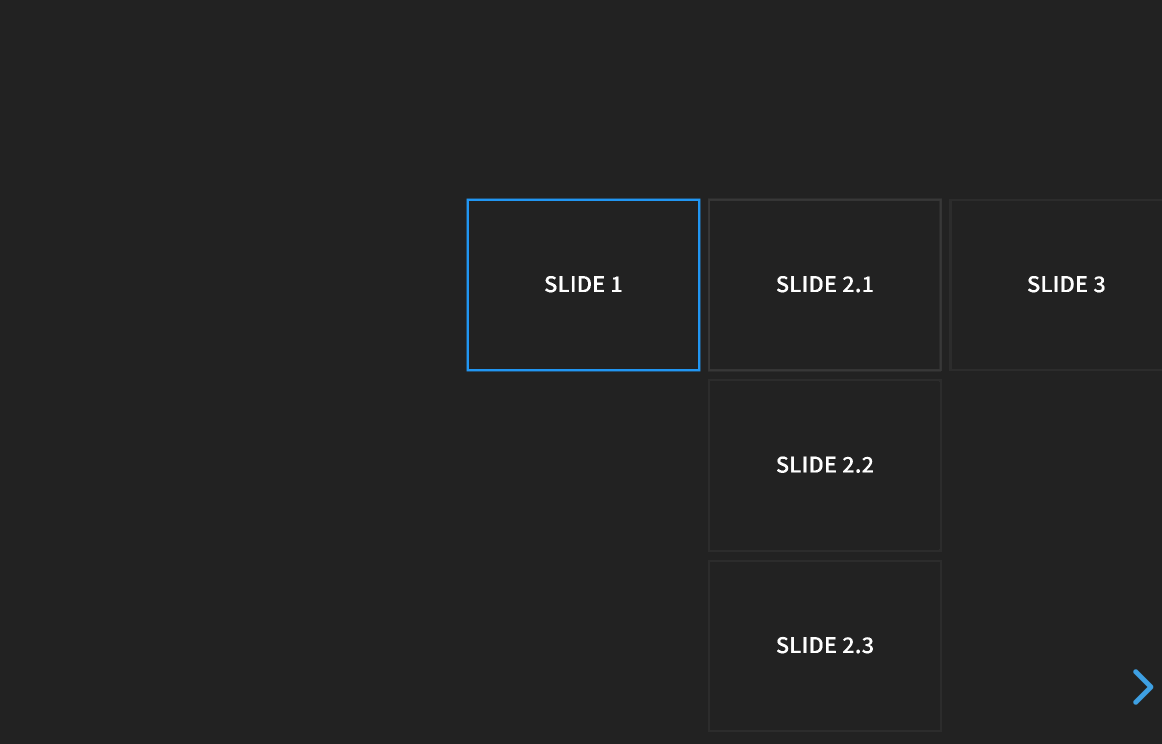
标记
¥Markup
以下是简单垂直堆栈的标记样式。
¥Here's what the markup looks like for a simple vertical stack.
<section>Horizontal Slide</section>
<section>
<section>Vertical Slide 1</section>
<section>Vertical Slide 2</section>
</section>导航模式
¥Navigation Mode
你可以使用 navigationMode 配置选项微调 reveal.js 的导航行为。请注意,这些选项仅适用于混合使用水平和垂直幻灯片的演示文稿。可用的导航模式如下:
¥You can fine tune the reveal.js navigation behavior by using the navigationMode config option. Note that these options are only useful for presentations that use a mix of horizontal and vertical slides. The following navigation modes are available:
| 值 | 描述 |
|---|---|
| default | 左右箭头键可在水平幻灯片之间切换。使用上下箭头键在垂直幻灯片之间切换。空格键可逐个浏览所有幻灯片(水平和垂直)。 |
| linear | 移除上下箭头。左右箭头键可切换所有幻灯片(水平和垂直)。 |
| grid | 启用此功能后,从垂直堆栈向左/向右移动到相邻的垂直堆栈将使你停留在同一垂直索引处。 考虑一个包含六张幻灯片的幻灯片组,它们按顺序排列在两个垂直堆栈中: 1.1 2.11.2 2.21.3 2.3如果你在幻灯片 1.3 上并向右导航,通常会从 1.3 移动到 2.1。将 navigationMode 设置为 "grid" 后,相同的导航会将你从 1.3 带到 2.3。 |

